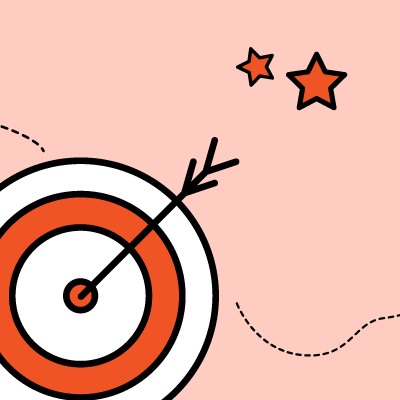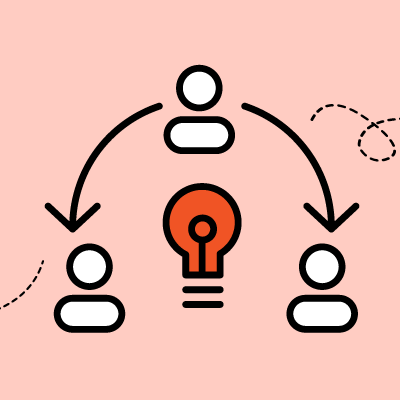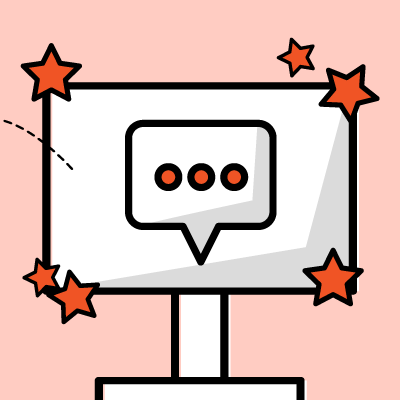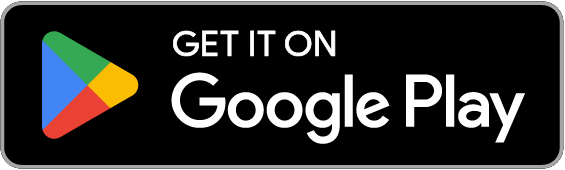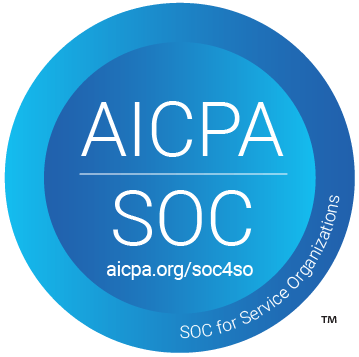PLAYBOOK
Live Chat for Sales and Support
The Challenge
The ability for your website visitors to communicate with you in real-time chat by clicking on a chat button embedded on your website. Your agents should be available and ready to answer live chat requests. Agents can accept chats by logging into our web-based portal, and the "Alive5" mobile app is available from Google Play and Apple App Store.
If this is you, you may need website live chat:
👉 You want to make it easy for your visitors to connect with your staff to get answers in real-time.
👉 You want to create a VIP, high touch, human connection with your visitors.
👉 You want to achieve a high level of customer service and a great experience working with your brand.
LIMITATIONS
You'll need to staff the live chat system during business hours and properly communicate when agents are available to chat. If agents aren't available, an offline chatbot would take the visitors' contact information (email, phone, note) and deliver it to an email address for your team to follow up when they are back online.
This guide provides instructions on how to build a chatbot flow to route Visitors to your Agents, customize a chatbot flow and brand it to match your organization, and add it to your website.
If this is you, you may need website live chat:
👉 You want to make it easy for your visitors to connect with your staff to get answers in real-time.
👉 You want to create a VIP, high touch, human connection with your visitors.
👉 You want to achieve a high level of customer service and a great experience working with your brand.
LIMITATIONS
You'll need to staff the live chat system during business hours and properly communicate when agents are available to chat. If agents aren't available, an offline chatbot would take the visitors' contact information (email, phone, note) and deliver it to an email address for your team to follow up when they are back online.
This guide provides instructions on how to build a chatbot flow to route Visitors to your Agents, customize a chatbot flow and brand it to match your organization, and add it to your website.
FAQs
Q. How many Agent licenses should I purchase?
A. Alive5 charges by concurrent licenses - the number of simultaneous logins. So, you could essentially create a User for everyone in your organization, but your license should be based on how many actually log in at one time.
Q. Is it possible to transfer a chat to another rep?
A. Yes, you can transfer from one Agent to another Agent or Channel.
Q. Can I get a copy of the chat transcript after every chat?
A. Yes, as a manager, you can set up email notifications which deliver the transcript to your email inbox for your review. The visitor can also request a copy of the transcript as well.
Q. How do I know if a Visitor on my website wants to chat?
A. Your Agents will hear an audible ring and and see an incoming chat pop up on the Alive5 console. Additionally, you can enable desktop browser pop up notifications. For the mobile app, you'll get a push notification whenever someone requests a chat.
New Paragraph
Pricing
$30/month/agent
Where & How to Use It
Great for any department - Sales, Support, Billing, and can be added to any website, accessible via a weblink (add to emails, social media), QR codes.
Technical Requirements
Website Integration
Browser, Desktop & Mobile App
Browser, Desktop & Mobile App
Human Requirements
Staff required to accept live chat requests from Visitors on your web site. Staff will log into a Desktop browser and/or mobile app to manage the Inbox.
Launch Time
Once you've completed the steps below, your Agents can immediately start to accept chats from Visitors.
Deployment Steps
Deployment Time:
~15m
Creating Users (Admin and Agents)
Here's how to create Users - Admins who can manage other Users, run reports, create Channels, manage Widgets & Bot Flows, and Agents - who's primary access is to chat with visitors on your website, text your customers, and interact with people on your Facebook Messenger.
Video Explainer
Setting Up Channels
Channels are groupings of Users (Admins and Agents), which can be also known as Departments or Teams. This allows you to give specific Users access to different parts of the system. For example, creating a "Sales" Channel for your salespeople in which they will only get chats related to sales.
Video Explainer
Create a Widget
Here's a tutorial on how you can create a Widget - the chat icon that appears at the bottom corner of your website. When the widget is clicked, it opens a chat window which you can customize to match your brand colors and include your logo.
Video Explainer
Creating Your Live Chat (Chatbot) Flow
How to create your first chatbot using a pre-built template for a Basic Live Chat flow. This specific template will get you off the ground with an ability to chat with visitors to your website. Additionally, it allows you to ask for visitor information before a chat starts, a post chat survey when the chat ends, and also an offline flow to capture information if you are not able to chat.
Video Explainer
Modifying Existing Bot Flows
If you already have a bot flow created in your account, this will show you how to access them and update the content (greetings, connections, and flow).
Video Explainer
Configuring Agent Bot & Routing
How To Do A Test - Live Chat
Once your Widget and Bot Flow is set up, but you haven't installed the Widget code on your website yet, you can start a test chat session by visiting the Widget and following these steps.
Video Explainer
Handling Live Chats as an Agent
Once you are able accept a live chat as an Agent, this tutorial shows you how to use the Agent Console - reply back to the Visitor, transfer chats, Tagging chats, updating Visitor contacts, and manage your chat queue.
Video Explainer
Want to learn more from our library of Playbooks?